Unless otherwise stated, this website is not related or associated with any third-party brand. Brands, trademarks, logos, and company names are merely used as examples.
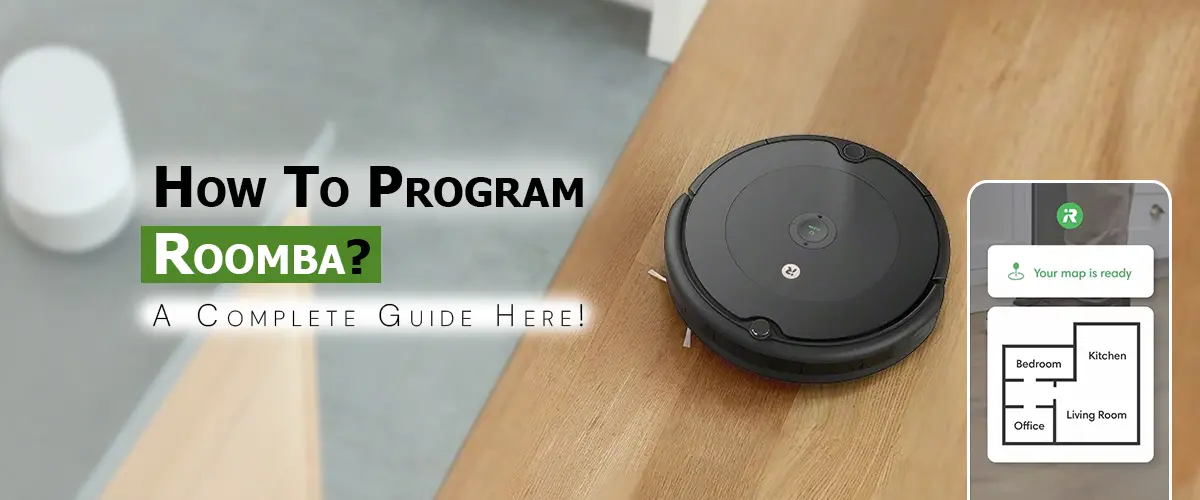
How To Program Roomba? A Complete Guide Here!
Roombas have gained popularity as household appliances that allow users to clean without using their hands. However, proper setup and programming are crucial if you want to get the most out of your Roomba. This tutorial will take you through every step for how to program Roomba, so you can enjoy a clean house with little effort, regardless of your level of computer expertise or familiarity with smart vacuums.
Why Setup a Roomba?
Although the majority of Roombas are ready to use right out of the box, proper programming and setup enable you to:
- Make cleaning routines work for your way of life.
- Use voice assistants or apps to operate the Roomba from a distance.
- Make use of cutting-edge features like virtual boundaries and area-specific cleaning.
- Receive alerts and information about Roomba’s condition.
- By controlling cleaning modes, battery use, and maintenance, you can prolong the life of your Roomba.
How To Program Roomba?
Step 1: Initial Setup and Unpacking
Take the following preliminary setup actions before you begin programming your Roomba:
- Unpack the Roomba: Carefully open the box, taking out all the pieces, such as the power wire, charging station, and any additional parts like brushes or filters.
- The charging dock should be placed: The dock should be positioned against a wall that is at least 1.5 feet clear on all sides. The Roomba may return and dock correctly as a result.
- Before beginning any programming, make sure your Roomba is completely charged by placing it on the charging dock. Up to three hours may be needed for this.
- Note: Some models may have somewhat different unpacking setups, therefore for precise instructions, consult the iRobot user handbook.
Step 2: Connect To The iRobot Home App
You can configure, monitor, and manage your Roomba from your smartphone by connecting it to the iRobot Home app, which is compatible with the majority of current models. To begin, follow these steps:
- The app may be found on the App Store. Download “iRobot Home” by searching for it in the app store.
- Launch the application, register for a new account, or sign in with an existing one.
- To connect, take these actions:
- Verify that your Roomba is turned on and docked.
- Choose your Roomba model by opening the app and selecting “Add Robot.”
- To link your Roomba to your Wi-Fi network, adhere to the on-screen directions.
- To help you identify your Roomba in the app, give it a name once connected. This is optional but useful.
- Complete management over your Roomba requires the app, which lets you configure and personalize a number of settings to your liking.
Step 3: Establish Cleaning Routines
You may design a cleaning plan that works with your habit using the iRobot Home app. Here’s how:
- Make sure your phone and Roomba are linked to the same Wi-Fi network before opening the iRobot Home App.
- Locate the “Schedule” option in the app menu. You may choose the days and hours you want to clean here.
- If necessary, you may program the Roomba to clean every day or just on designated days, such Monday, Wednesday, and Friday. Choose when you would want the Roomba to begin cleaning.
- For instance, if you often work in the afternoon, program it to clean at that time to avoid disturbing you.
- If you want to maintain a clean house without always remembering to turn on the Roomba, this scheduling option is perfect.
Step 4: Make Intelligent Maps (For Mapping Models)
- A more expensive Roomba model, such the i7 or s9, has the ability to make “Smart Maps” of your house. With this function, you may establish “Keep Out Zones” and choose which rooms the Roomba cleans.
- Launch the Mapping Run: Launch the app, find your Roomba, and launch a mapping run. As it moves through your house, the Roomba will make a map.
- Label Rooms: The program will enable you label each room when the mapping is finished. If you want to tell the Roomba to clean just certain rooms, this option comes in useful.
- Create Keep Out Zones: The software allows you to create virtual “Keep Out Zones” for locations you don’t want the Roomba to access.
- Conserve the Map: You may now offer your Roomba room-specific commands after saving your personalized map settings.
Note: Before the software completely maps your house, you might need to do a few mapping runs.
Step 5: Voice Control Enablement (Optional)
- For hands-free operation, you may combine your Roomba with a smart home assistant, such as Google Assistant or Amazon Alexa.
- Launch the Home App for iRobot: In the settings, look for the “Voice Assistant” area.
- Select Your Helper: To connect your iRobot account to Google Assistant or Alexa, follow the directions.
- Employ Voice Commands: Once linked, you can use instructions like “Alexa, ask Roomba to start cleaning” or “Hey Google, tell Roomba to stop” to operate your Roomba.
- Convenience is increased with voice control, which enables you to begin, pause, or stop cleaning without ever picking up your phone.
Step 6: Oversee Updating and Maintenance
- The lifetime and functionality of your Roomba depend on routine maintenance and software updates.
- Create alerts: You can set up alerts from the iRobot Home app to remind you to perform routine maintenance, such checking the filter, cleaning the brushes, and emptying the bin.
- Update Software: Occasionally check the app for firmware upgrades, which might bring bug fixes, enhanced functionality, or new features.
- Do Regular Cleaning: After every usage, especially if you have pets or live in an area with a lot of dust, clean the Roomba’s dustbin, filters, and brushes. You can follow the app’s instructions on when and how to do maintenance activities.
Step 7: Solving Typical Problems
Although they are dependable, how to program Roomba problems can arise from time to time. Here are a few typical issues and solutions:
- Charging Issue: If the Roomba isn’t charging, make sure the dock’s and the Roomba’s charging contacts are clean. Try moving the dock and restarting your Roomba if it is still not charging.
- The Roomba Becomes Stuck Often: Use the “Keep Out Zones” feature of the app to steer clear of danger spots and look for debris on the floor.
- Connectivity Problems: Try relocating the router near the charging dock if your Roomba keeps losing its Wi-Fi connection. It can also be helpful to restart the Roomba and the network.
Final Thoughts
You may personalize your Roomba’s cleaning habits to suit your lifestyle by following the simple Roomba setup and programming instructions, which unlock sophisticated functionality. You may have a Roomba that effectively keeps your house clean with little help if you follow the above instructions. Your Roomba will last longer and continue to operate at its best for many years to come with regular maintenance, appropriate scheduling, and the use of smart mapping.
Recent Post
Recent Posts
- How To Connect Roomba To Google Home: A Simple Guide
- How To Connect Roomba To Phone: Complete Guide.
- Why Is My iRobot Not Connecting To Internet?: How To Fix It.
- How to Remove Hair from a Roomba?
- Troubleshooting Roomba 980 Errors
- How to Fix the Roomba Error 14?
- How to Replace an iRobot Roomba Front Caster Wheel
- Fix the Roomba Green Light Issue Quickly
- How to do iRobot Roomba Combo J5 Self-Emptying Vacuum Setup
- How to Use A Roomba on Multiple Floors?
- How to Setup Roomba Without Wifi?
- Troubleshooting Tips for iRobot Roomba 600 Battery Replacement
- How to Reboot the iRobot Roomba 600 Series?
- Troubleshooting Guide on Why iRobot Not Connecting To The App?
- How to Connect Roomba to Alexa?
- Why Is Your Roomba Red Light Blinking? How to fix it
- Why Is my Roomba’s Blue Light Flashing? Fixes Explained
- Common Causes of Roomba Loud Noise and Their Fixes!
- Roomba Battery Draining Quickly. What’s The Reason?
- Roomba Losing WiFi Connection. Few Reasons Here!
- Why My Roomba Not Connect To Smart Devices? Quick Guide Here!
- Why Is My Roomba Offline? Find Out Here!
- How To Program Roomba? A Complete Guide Here!
- How To Connect Roomba To 5Ghz? A Complete Guide.
- Roomba Won’t Start? Find Out Why and How To Fix It?
- Why Is My Roomba Beeping? Troubleshoot the Problem Quickly?
- How To Troubleshoot Roomba Navigation Problem In Minutes?
- Roomba Dirt Detect Sensors Not Working. How To Fix This?
- Why Roomba App Not Syncing with Device? How To Fix It?
- Why Roomba Not Empty Dirt Bin Automatically? How To Fix?
- Roomba Brushes Not Spinning? How To Fix This?
- Why Roomba S9 Show C510 Error In App? How To Fix This?
- Why Is My Roomba Not Moving From Base? How To Resolve This?
- Why Roomba Show Error Messages Multiple Times? Few Reasons Here!
- How To Update Roomba Firmware? Complete Guide Here!
- How To Reset Roomba? A Complete Guide Here!
- How To Fix Roomba App Connectivity Issue? Easy Guide Here!
- Why Is My Roomba Not Returning To Charging Dock?
- Why is Roomba Stuck During The Cleaning Cycle?
- How To Fix The iRobot Roomba Cliff Sensor Issue?
- Roomba Not Connecting To WiFi. How To Fix This Issue?